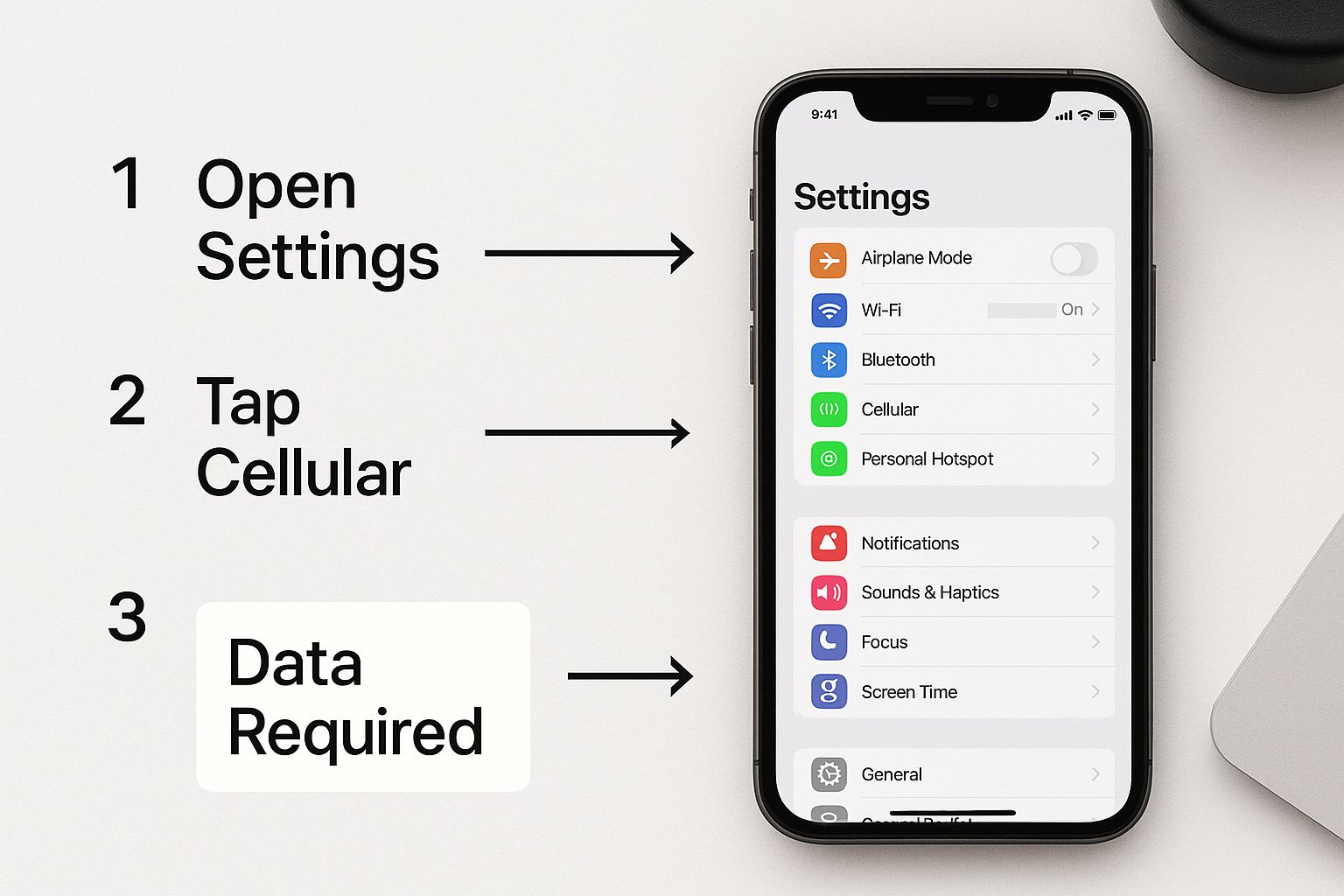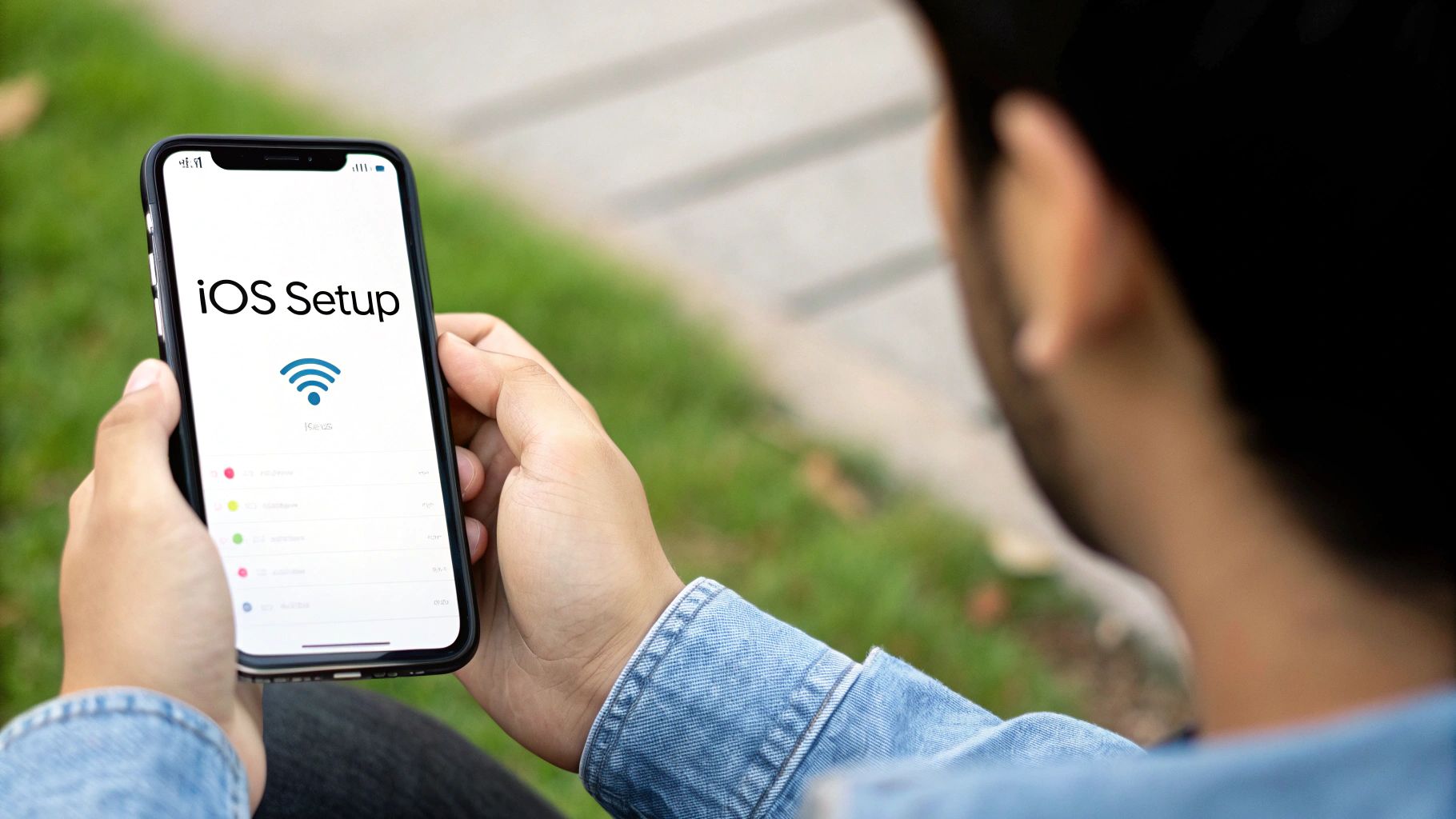Turning your phone into a mobile hotspot is one of those tech tricks that feels like magic once you know how to do it. Essentially, you're taking your phone's cellular data and broadcasting it as a private Wi-Fi network that other devices, like your laptop or tablet, can connect to.
You'll usually find this feature in your phone's Settings menu. Look for something called "Network & Internet" or "Connections," and from there, you should see an option to toggle on "Personal Hotspot" or "Mobile Hotspot".
Why Your Phone's Hotspot Is Essential
Ever been stuck at a café with terrible Wi-Fi right before a big video call? Or maybe you're on a road trip, and the only thing that will calm the kids is streaming a movie on their tablet. These are the moments when a mobile hotspot goes from a neat feature to an absolute lifesaver.
It's not just a technical gimmick; it's your personal, portable internet connection. The idea is wonderfully simple: your phone takes its 4G or 5G signal and shares it, creating a Wi-Fi bubble that follows you wherever you go. Any device with Wi-Fi can hop on, just like it would with your router at home.
A Modern Necessity for Connectivity
Honestly, knowing how to use your hotspot is becoming a basic life skill. It’s a far more secure—and often faster—alternative to those sketchy public Wi-Fi networks you find in airports and coffee shops. For many of us, it’s the bridge that keeps work moving and travel from becoming a disconnected nightmare.
The numbers back this up, too. The global mobile hotspot market is exploding, projected to grow from $47.59 billion in 2025 to a staggering $148.92 billion by 2034. This boom is fueled by the rise of remote work, more powerful smartphones, and the rollout of faster 5G networks. You can dig into the specifics in this full mobile hotspot market analysis.
This growth really drives home how vital on-demand internet has become. Getting comfortable with your phone's hotspot feature puts you in control, ensuring you're never left in a digital dead zone.
Key Takeaway: Think of your mobile hotspot as a backup internet plan that lives in your pocket. It gives you a private, secure connection you can trust when other options are slow, unsafe, or just plain unavailable.
Whether it’s for work, travel, or keeping in touch, your phone’s hotspot is a powerful tool. It lets your other gadgets get online using the mobile data plan you're already paying for. It's all about making your tech work for you.
Activating the Hotspot on Your Android Phone
Turning your Android phone into a personal Wi-Fi source is a lot simpler than you might think. I get that the exact steps can change a bit depending on who made your phone—a Samsung Galaxy will look a little different than a Google Pixel—but the general path is almost always the same.
First, you'll want to pop open your phone's main Settings app. From there, keep an eye out for something labeled “Network & Internet” or a close cousin, like “Connections” if you're on a Samsung device. This is your command center for all things connectivity.
Inside that menu, you should spot the option for “Hotspot & tethering.” Giving that a tap will bring you to the main screen where you can flip the feature on or off with a simple toggle. Before you do, though, I always recommend taking a moment to set up your network first.
This image shows the kind of settings screen you'll typically see on an Android phone. It's a great visual reminder that you'll need a data plan for this to work.
Seeing the layout beforehand can make the whole process feel more familiar. It also drives home the point that your mobile data is what fuels the hotspot.
Securing Your New Network
Once you're in the hotspot settings, you have direct control over two really important pieces: the network's name and its password.
-
Network Name (SSID): This is what other devices will see when they scan for nearby Wi-Fi. You can easily change it from the default, which is often just your phone's model. For instance, switching it from "Samsung S22" to something more personal like "My On-the-Go Wi-Fi" adds a nice touch of privacy.
-
Password: This is your most critical security step. Please, always create a strong, unique password. It's the only thing stopping strangers from hopping onto your connection and burning through your data. A good mix of letters, numbers, and symbols is your best bet.
A secure hotspot is a private one. I can't stress this enough: never run your hotspot without a password. It leaves your connection wide open for anyone nearby to use, which can drain your data plan in a flash and expose your devices to security risks.
Finally, you might notice a security option, which usually defaults to WPA2. This is a solid, widely used security standard, and it's perfectly fine. However, if you see an option for WPA3, go ahead and choose it. It's the latest and most secure protocol out there, offering even better protection for your personal network.
Using Personal Hotspot on an iPhone
If you're an iPhone user, sharing your mobile data is refreshingly simple. Apple calls this feature "Personal Hotspot," and I've found it's one of the easiest to get up and running.
Just head over to your Settings app and tap on "Personal Hotspot." Inside, you'll see a toggle switch for "Allow Others to Join." Flip that on, and your iPhone immediately starts broadcasting its own little Wi-Fi network. The default password is right there on the screen, but I always recommend changing it to something you can actually remember.
Choosing Your Connection Method
Beyond just Wi-Fi, Apple gives you a few different ways to share your connection. Each one has its own perks, and knowing which to use can make a real difference depending on your situation.
- Wi-Fi: This is the go-to for most people. It’s wireless, easy, and lets you connect several devices at once. Perfect for when you need to get your laptop and a friend's tablet online.
- Bluetooth: This method is a real battery-saver. While it’s not as fast as Wi-Fi, connecting via Bluetooth is a great choice if you just need to connect a single device and want to make your iPhone's battery last as long as possible.
- USB Cable: For the absolute fastest and most stable connection, plugging your laptop directly into your iPhone with a USB cable is the way to go. The best part? It charges your iPhone at the same time, so you'll never have to worry about your phone dying mid-task.
Pro Tip: If you have multiple Apple devices in your family, I highly recommend setting up Family Sharing. Once it's enabled, members of your group can connect to your hotspot automatically without ever needing to ask for the password. It's a lifesaver for getting kids or less tech-savvy relatives online without any fuss.
Optimizing Your Hotspot for Speed and Security
Okay, so you've got your mobile hotspot up and running. That's a great first step! But a working hotspot is one thing; a fast and secure one is what really matters. Let’s make sure you’re getting the most out of it.
First things first: speed. The physical location of your phone is the single biggest factor affecting your hotspot's performance. Think of its cellular signal as its lifeline to the internet. For the best possible connection, try placing your phone near a window or in whatever part of your home gets the strongest cell reception.
Things like thick walls, metal objects, or being stuck down in a basement can really kill your signal. This weakens the connection and slows down the internet for anyone using your hotspot. A quick glance at the signal bars on your phone can give you a clue, but to see the real-world difference, you can even 
Locking Down Your Personal Network
Now for the serious part: security. An open, unsecured hotspot is basically an open invitation for strangers to piggyback on your connection, burn through your data, and potentially snoop on your devices. This isn't just a good idea; it's non-negotiable.
Here’s how to lock it down:
- Create a Strong Password: Dive into your hotspot settings and set a strong password. Don't use "password123"! A good one mixes uppercase and lowercase letters, numbers, and symbols. Make it memorable for you, but tough for others to guess.
- Choose the Right Security: When you see security options like WPA2 or WPA3, always pick WPA3 if it's available. It's the latest standard and offers significantly better protection against modern threats.
Here’s a pro tip I always share: hide your network name (the SSID). In your hotspot settings, you'll find an option like "Make network visible" or "Broadcast SSID." Just turn it off. This makes your network invisible to anyone casually scanning for Wi-Fi, adding a fantastic layer of privacy.
Another crucial habit is to keep an eye on who's connected. Your phone's hotspot menu will show you a list of every device currently using your network. If you ever spot a device you don't recognize, you can usually block it right from that screen. After that, you should immediately change your hotspot password just to be safe.
For those who want to get a bit more advanced, looking into effective network management and security strategies can provide even more control and peace of mind.
Solving Common Mobile Hotspot Headaches
We've all been there. You get your hotspot running, your laptop connects, but… nothing. The internet just isn't working. Or maybe it connects for a few minutes and then drops out right when you need it most. It's incredibly frustrating, but from my experience, the fixes are usually pretty simple.
If your laptop says "Connected, no internet," the first thing I always check is the phone's cellular data. Did you accidentally toggle it off? More importantly, what does your signal strength look like? A weak one or two-bar signal just isn't enough to power a stable hotspot for another device. If the signal is fine, fall back on the oldest trick in the book: turn it off and on again. Restart both your phone and the device you're connecting. You'd be surprised how often that does the trick.
Handling Disconnects and Slow Speeds
One of the most common culprits for random disconnects is your phone's power-saving mode. These features are great for battery life, but they can be aggressive, shutting down background processes like your hotspot to save juice. Dive into your phone’s battery settings and make sure your hotspot feature is whitelisted or exempt from any power-saving rules. This one tweak can solve a world of stability issues.
Painfully slow speeds are another frequent headache. This usually points back to a weak cellular signal or simply too many devices trying to sip from the same straw. Before you get too frustrated, try these quick fixes:
- Move Your Phone: Don't underestimate the power of a better view. Placing your phone near a window or even just moving to a different side of the room can dramatically improve your signal.
- Limit Connections: Is your tablet, smart watch, and kid's device all connected at once? Disconnect everything but the one device you absolutely need online.
- Check Your Data Cap: Have you burned through your high-speed data for the month? Many plans will slow your hotspot to a crawl after you hit a certain limit.
Key Insight: I've found that the problem is rarely the hotspot feature itself. It's almost always the cellular data feeding it. Before you start digging through complex settings, always confirm you have a strong, active data connection on your phone first. For a bit more help, our visual on data-related troubleshooting can point you in the right direction.
Our growing need for on-the-go internet is exactly why the mobile hotspot device market is projected to be worth around USD 5 billion by 2025, with a huge demand for pocket routers and similar gadgets. You can dig into the numbers and learn more about these trends in mobile hotspot devices. By keeping these basic troubleshooting steps in your back pocket, you can make sure your own portable Wi-Fi stays dependable.
Common Questions About Mobile Hotspots
Even after you get the hang of it, a few questions always pop up when you start using your phone as a mobile hotspot. Let's walk through some of the most common ones I hear, so you can feel completely comfortable turning your phone into a portable Wi-Fi hub.
The biggest question is almost always about data. It’s a valid concern! Using your phone's hotspot taps directly into your regular mobile data plan. If you connect a laptop and start streaming movies or downloading big files, you can burn through your high-speed data allowance a lot faster than you’d think.
Will It Cost Me Extra Money?
This is the million-dollar question, and the answer really boils down to your specific mobile plan. Most plans from the big carriers these days include a certain amount of high-speed hotspot data. Once you hit that limit, one of two things usually happens: they'll either start charging you for more data, or they'll throttle your hotspot speed, slowing it down to a near-unusable crawl.
Before you start tethering, it's absolutely crucial to check the fine print of your plan. A quick peek at your account online or a call to customer service can save you from a nasty surprise on your next bill.
Important Reminder: Using a mobile hotspot isn't "free" internet. It’s just a clever way to share the mobile data you’re already paying for. Always keep an eye on your data limits.
Another thing people ask is about compatibility. Can any old laptop or tablet connect to a phone's hotspot? The answer is almost always a resounding yes. If your device can connect to a regular Wi-Fi network at a coffee shop or library, it can connect to your mobile hotspot. The steps are exactly the same: find the network name in your Wi-Fi list and punch in the password.
For those interested in the nitty-gritty details, especially with newer 5G networks, you can dive deeper into settings like the ones shown in this 5G APN guide.
Finally, don't forget about your phone's battery. Firing up a mobile hotspot is one of the most demanding tasks for your phone, and it will drain the battery very quickly. My advice? If you plan on using the hotspot for more than a few minutes, keep your phone plugged into a charger.
At transitwirelesswifi, our mission is to make technology simple and accessible for everyone. For more easy-to-follow guides on wireless settings and free phone services, take a look at our other resources at https://transitwirelesswifi.com.